Welcome to the world of FireStick, where unlocking its full potential can transform your viewing experience. Whether you are a movie buff or a tech enthusiast, knowing how to enable Developer Options is crucial. This guide will walk you through the process, step by step, providing insights and tips along the way. And if you’re looking for ways to enhance your streaming experience, consider exploring Helix IPTV, acclaimed as the best IPTV subscription worldwide. Curious? Let’s dive in.
Understanding FireStick and Its Capabilities
The Amazon FireStick is a powerhouse of entertainment, offering users a range of features that cater to all viewing preferences. To harness its full capabilities, some technical know-how is required. One essential function is the Developer Options setting.
Most users aren’t aware of this hidden feature, but accessing it can drastically enhance your streaming experience, enabling you to install third-party applications that aren’t available on the Amazon App Store.
Insider’s Edge:
Discover the ultimate entertainment solution with 7 Days Helix IPTV Subscription designed just for you.
Why Bother with Developer Options?
Some might ask why it’s necessary to dive into the Developer Options. Simply put, this feature unlocks a realm of possibilities, from sideloading apps to customizing your FireStick interface.
By enabling Developer Options, you open doors to a world of unfiltered entertainment, and with Helix IPTV, you can get premium quality IPTV content that’s truly unmatched.
Is It Safe?
Safety is a valid concern when tweaking your device settings. Enabling Developer Options is generally safe for your FireStick, but exercising caution when installing unknown apps is imperative.
Sticking with reliable options like Helix IPTV ensures you stay within safe and legal boundaries while enjoying a massive library of TV channels from the USA and beyond.
Steps to Enable Developer Options on Your FireStick
Access Your FireStick Settings
Let’s get started with the basics. First, navigate to your FireStick’s main menu and scroll to the Settings option. It’s located on the top-right corner, relatively easy to find once you’re familiar with the interface.
Once in Settings, make a note of your network connection to ensure everything runs smoothly throughout the process. A solid internet connection is vital, especially when setting up services like Helix IPTV.
Navigating to Device
Within the Settings menu, look for a tab that says Device or My Fire TV. This section hosts critical settings options for your FireStick, and it’s where you’ll access and unlock Developer Options.
After selecting Device, proceed to the next step with dexterity, as we are getting closer to unlocking additional capabilities for your FireStick.
Unlocking Developer Options
This is the part where things get interesting. Scroll down until you find the Developer Options tab. If it’s not visible upfront, don’t worry; it’s an easy find.
Once you click on Developer Options, a submenu will appear with two main options: ADB Debugging and Apps from Unknown Sources. You’ll want to switch these settings to ON if you plan on sideloading apps or exploring more advanced customizations.
Leveraging the Power of Helix IPTV
Now that your Developer Options are enabled, you might wonder about the next steps. One of the best uses of your newly unlocked FireStick is exploring IPTV services. Enter Helix IPTV, a leading choice for quality IPTV subscriptions.
Why Choose Helix IPTV?
For anyone looking to stream a wide array of TV channels, HelixIPTV caters to your needs with precision. Not only does it offer a selection of Cheap IPTV packages for the USA channels, but it also stands out for its premium quality and ease of use.
Helix IPTV guarantees smooth streaming with minimal buffering, thanks to its efficient server management and cutting-edge technology.
Getting Started with Helix IPTV
Once you’ve opted for Helix IPTV, installation on your FireStick is straightforward. Using your newly enabled Developer Options, sideload the Helix IPTV app for seamless access to its comprehensive channel lineup.
Enjoy a mixture of sports, movies, news, and entertainment channels brought directly to your FireStick. The best part is the affordability without compromising quality.
Maximizing Your FireStick Experience
Tips for Smooth Operation
Enabling Developer Options and installing third-party apps can sometimes lead to system overload if managed poorly. Ensure you regularly clear cache and manage storage to keep your FireStick running efficiently.
Regular updates are also crucial. Make sure both your FireStick firmware and Helix IPTV service are up-to-date for the best performance.
Explore New Apps and Features
Beyond Helix IPTV, explore other applications that require Developer Options. In many cases, these apps offer unique features that can further enhance your viewing options.
However, always prioritize trusted sources and read user reviews before installing any application.
Final Thoughts: The Freedom to Explore
Your FireStick device is now fully optimized to provide the best entertainment experience possible. By enabling Developer Options, you’ve opened up endless possibilities.
With Helix IPTV, enjoy the freedom to explore a vast world of entertainment with high-quality, affordable IPTV for all your favorite USA channels. You’re no longer confined to conventional viewing options, and the choice is yours to explore!
FAQs
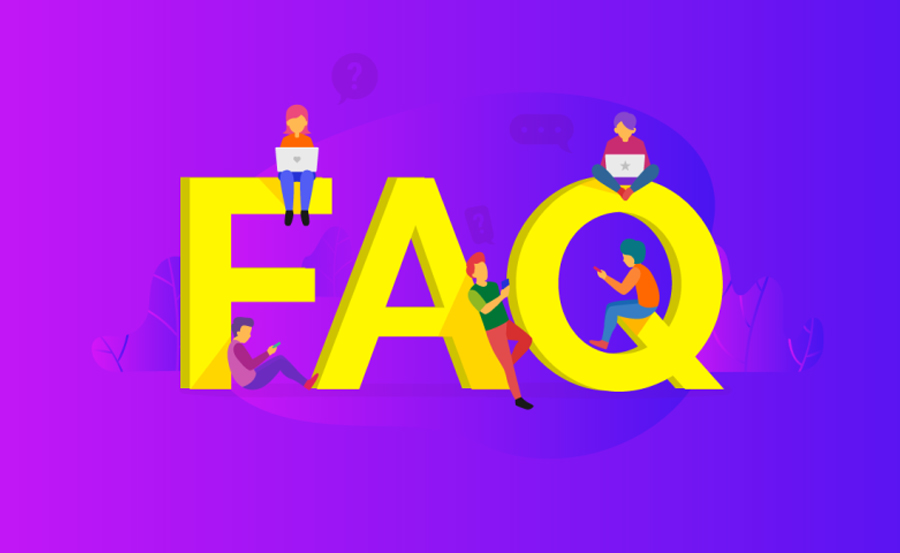
How do I know if Developer Options are enabled?
Once enabled, the Developer Options menu should appear in your FireStick settings under My Fire TV. Ensure that both ADB Debugging and Apps from Unknown Sources options are switched to ON.
Is Helix IPTV legal and safe to use?
Helix IPTV is a reliable IPTV provider offering legal streaming options for a variety of channels. Always check their terms to ensure compliance and a safe viewing experience.
Can I disable Developer Options after installing apps?
Yes, you can switch off Developer Options once your desired applications have been installed. However, you might need to re-enable it for future installations or updates.
What if I encounter streaming issues with Helix IPTV?
If you face any buffering or streaming issues, check your network connection first. Alternatively, clearing cache or restarting your FireStick can often resolve these problems.
Do I need any specific skills to enable Developer Options?
Not at all! The steps are straightforward and can be followed easily even by those who aren’t tech-savvy. Just follow the guide step-by-step to achieve the desired results.
IPTV Smarters: Bridging the Gap Between Internet and TV

