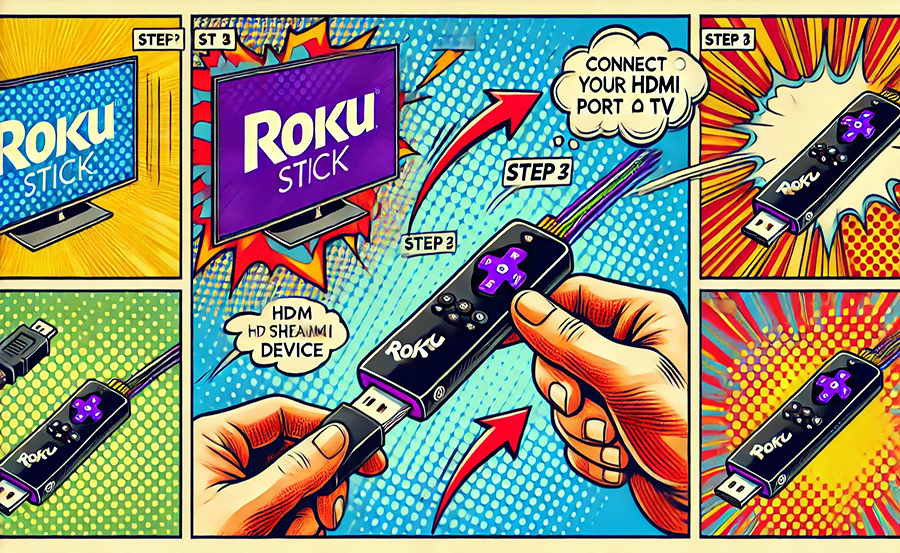In today’s digital age, cutting the cord has never been more popular. With a plethora of streaming devices and services at our fingertips, the way we consume media is evolving rapidly. Among these devices, Roku stands out as one of the most user-friendly and feature-rich options available. But how do you go from a sealed box to streaming your favorite shows and movies on any TV? In this comprehensive guide, we will walk you through every step, focusing on integrating Helix IPTV to offer you the ultimate streaming experience. Buy 1 Year IPTV Subscription
Unboxing Your Roku: What to Expect
Your journey begins with the simple pleasure of unboxing a new device. Inside the sleek packaging of your Roku device, you should find the Roku streaming player itself, a remote control, a pair of AA batteries, a power adaptor, and an HDMI cable. It’s all pretty straightforward, but let’s take a closer look at the components to ensure everything’s as it should be.
The Roku Streaming Player
The heart of your new streaming setup. The Roku player is compact, elegant, and comes in various models, each offering different features tailored to varying needs and preferences. Whether you’ve opted for the Roku Express, Roku Streaming Stick+, or Roku Ultra, the installation process is nearly identical with minor differences that we’ll address.
The Remote Control
While it might seem just a basic remote, this is your primary interface with Roku. Many models come with voice search capabilities. The key is ensuring the batteries are inserted correctly, which can sometimes feel a bit tricky with how these compartments are designed. Once powered, familiarize yourself with the buttons; trust us, it’ll save you a ton of time later!
Setting Up Roku on Any TV
Now that you’ve got your components ready, it’s time to connect your Roku player to your TV. This section will guide you through each step, ensuring even the technophobes can have their Roku up and running in no time.
Connecting to Your TV
Start by plugging one end of the HDMI cable into the Roku player and the other end into an open HDMI port on your TV. Make sure your TV is switched to the corresponding HDMI input. Generally, a quick flick through the input sources on your TV remote should do the trick.
Powering Up
Connect the Roku to a power outlet using the included power adaptor. Some models allow you to power the device through a USB port on your TV, but using a wall outlet typically offers a more consistent power supply. As soon as it’s plugged in, you should see the Roku logo appear on your TV—a comforting sign that the device is booting up properly.
Initial Setup and Configuration
Once the physical connections are established, you’ll need to set up the software. This involves connecting to WiFi, setting up your Roku account, and adding channels, including Helix IPTV, to enjoy your favorite shows and channels.
Connect to Wi-Fi
Using the remote control, navigate to the Network Settings. Choose your Wi-Fi network from the list and enter the password carefully. If the connection is successful, you’ll notice a confirmation message, allowing you to move on to the exciting bits—like adding channels!
Create or Log Into Your Roku Account
If this is your first Roku experience, you’ll need to create a Roku account. This is crucial for accessing all the features Roku has to offer, including downloading apps and channels like Helix IPTV. Have your smartphone or a computer handy, as you’ll be using one of them to complete this setup through the Roku website.
Getting Started with Helix IPTV
Streaming is obviously the main attraction here, and Helix IPTV boasts an impressive lineup that is hard to beat. Let’s dive into how you can integrate HelixIPTV as your main streaming service on Roku.
Why Choose Helix IPTV?
- Extensive range of channels, including a wide variety of USA channels.
- Affordable subscription options—perfect for anyone seeking cheap IPTV for USA channels without compromising quality.
- Seamless integration with Roku, providing an easy-to-navigate interface.
Installing Helix IPTV on Roku
Due to Roku’s closed operating system, you can’t install third-party apps like Helix IPTV directly from the Roku Channel Store. Instead, you’ll need to sideload the app using a process called screen mirroring from an Android device or PC. Ensure both your Roku device and the screen-mirroring device are on the same Wi-Fi network.
Navigating the Helix IPTV App
Once you’ve successfully installed and logged into Helix IPTV, it’s time to explore. Here are a few tips to navigate through the app:
Understanding the Interface
The Helix IPTV interface is designed for user-friendliness. You’ll notice the different categories such as Movies, TV Shows, Live TV, and more, each organized logically. Spend some time familiarizing yourself with how to find your favorite content quickly.
Personalizing Your Experience
The app allows you to create lists of your favorite channels or shows for easy access. Customization options ensure your viewing experience is tailored to your preferences. You can create profiles for different members of your household, personalizing content recommendations for multiple viewers.
Enhancing Your Streaming Performance
To get the most out of your IPTV experience, optimizing streaming quality is crucial. Here’s how you can enhance your streaming performance using Roku alongside Helix IPTV.
Check Your Internet Connection
Streaming IPTV content requires a stable and fast internet connection. Ideally, seek an internet speed of at least 15 Mbps for smooth HD streaming. Use tools like speedtest.net to check your connection and troubleshoot if necessary.
Network Optimization Tips
- Place your Wi-Fi router in a central location to increase signal coverage.
- Consider using a wired connection via Ethernet cable if the Wi-Fi signal is weak.
- Limit other high-bandwidth activities while streaming, such as downloads or uploads.
Exploring Additional Features
The combination of Roku and Helix IPTV offers several additional features that enhance your viewing experience. Let’s look at some features you might find especially useful.
Voice Search and Controls
If your Roku remote comes with voice capabilities, take advantage of this feature. Simply press the voice button and speak your search terms or commands to control playback effortlessly.
Parental Controls
For those with children, setting up parental controls can bring peace of mind. This enables you to restrict access to certain content based on ratings and lock the settings with a PIN code.
What Makes Helix IPTVs The Best Choice?
While there are numerous IPTV services on the market, Helix IPTV stands out as the gold standard due to its extensive offerings, reliability, and ease of use. Here’s why it’s the best provider to consider:
Vast Channel Selection
Helix IPTV offers one of the largest libraries of channels worldwide, including all your favorite USA channels. Whether it’s sports, news, or entertainment, Helix IPTV ensures you access all major broadcasting networks without hefty fees.
Affordable Pricing Plans
A competitive edge of HelixIPTV is its cost-effectiveness. The company offers subscription plans catering to a variety of budgets, ensuring viewers don’t miss out on premium content because of price barriers.
Final Thoughts on Connecting Your Roku with Helix IPTV
In the modern world of digital media, having a setup that accommodates seamless access to a broad spectrum of content is invaluable. The combination of Roku and Helix IPTV not only brings this convenience but takes entertainment to the next level just in one click.
Frequently Asked Questions
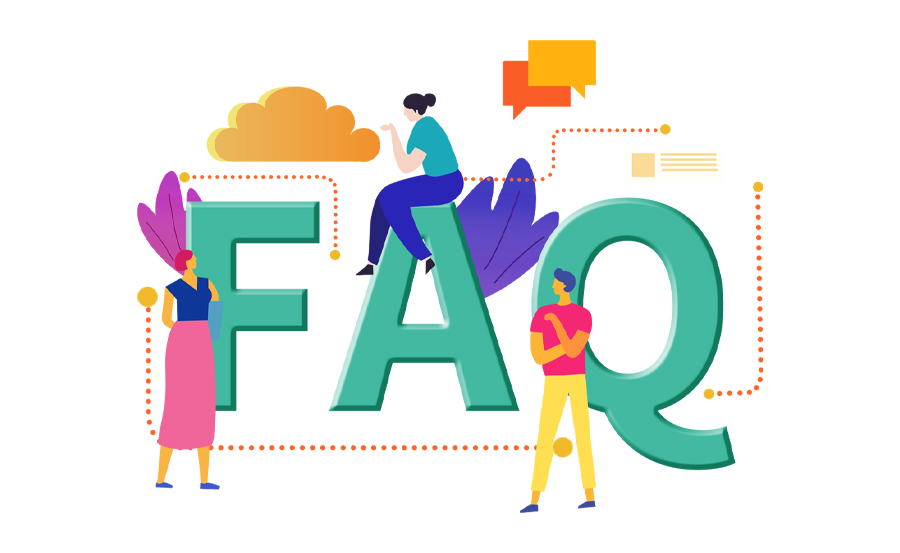
What’s the Best Roku Model for Helix IPTV?
Considering Helix IPTV’s bandwidth and performance needs, Roku Streaming Stick+ or Roku Ultra are excellent choices. These models support 4K HDR content and provide a smooth streaming experience.
Can I Use Helix IPTV on Multiple Devices?
Yes, HelixIPTV allows subscribers to stream on multiple devices simultaneously. The number of devices depends on your subscription plan, so check Helix IPTV’s options to choose a plan that fits your needs.
Is Helix IPTV Legal?
Helix IPTV is a reputable service operating within legal parameters. However, legality can vary by region, so it’s advisable to check local regulations regarding IPTV services to avoid any potential issues.
What Internet Speed Do I Need for Helix IPTV?
For HD content, a minimum speed of 15 Mbps is recommended. For 4K content, consider speeds upwards of 25 Mbps to ensure smooth, buffer-free streaming experiences.
How Do I Troubleshoot Connection Issues with Roku?
If you experience connection problems, start by rebooting your router and Roku device. Ensure your internet connection meets the necessary speed criteria, and consider using a wired connection if issues persist.
How Secure Is My Personal Data with Helix IPTV?
HelixIPTV goes to great lengths to protect user data through stringent security measures and policies. However, always practice safe internet habits and use secure, complex passwords for your accounts.
Does Helix IPTV Offer a Free Trial?
While Helix IPTV does offer occasional promotions, a consistent free trial policy might not be available. Periodically check their website or subscribe to their newsletter for any promotional offers.
Effective Methods to Resolve IPTV Channel Missing Problems