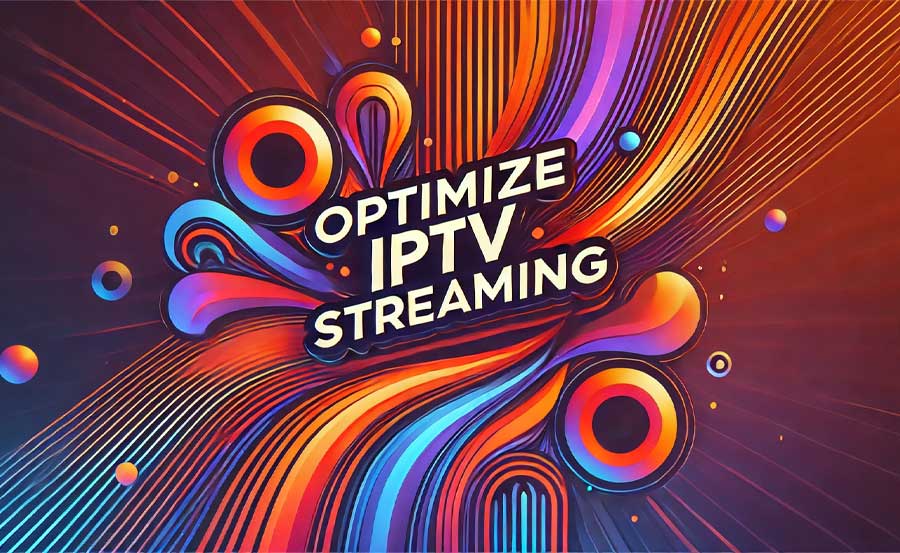One of the most frustrating aspects of IPTV streaming is encountering poor picture quality, whether it’s buffering, pixelation, or inconsistent resolution. While many factors can contribute to this, one of the most overlooked areas is optimizing your router and device settings. A few tweaks to your network and streaming device can significantly improve your IPTV picture quality, ensuring a seamless, high-definition viewing experience.
Buy 1 Year IPTV Today – Unlimited Channels
In this article, we’ll explore how to fine-tune your router and IPTV device settings to get the best possible picture quality, even during high-traffic streaming times.
1. Prioritize Your IPTV Device on the Network
Your home network can have many devices competing for bandwidth—smartphones, tablets, computers, and smart home gadgets—all of which can slow down your IPTV streaming. Prioritizing your IPTV device on your network helps ensure it gets enough bandwidth for smooth streaming.
Solution:
- Enable QoS (Quality of Service): Most modern routers come with a Quality of Service (QoS) feature that allows you to prioritize certain devices or types of traffic, like IPTV streaming. Log into your router settings and enable QoS to prioritize your IPTV device (such as a smart TV or set-top box) for better streaming performance.
- Limit background activity: Pause or reduce bandwidth-heavy activities such as large file downloads, gaming, or streaming on other devices when watching IPTV.
2. Use a Wired Ethernet Connection
Though Wi-Fi is convenient, it’s often less stable than a wired connection, especially for high-quality IPTV streaming. Wi-Fi can be subject to interference from other devices, walls, and even nearby networks, causing buffering or reduced picture quality. An Ethernet connection provides a direct, fast, and reliable connection to your IPTV device.
Solution:
- Connect via Ethernet: If possible, connect your IPTV device directly to your router using an Ethernet cable. This minimizes interference and ensures a stable connection, which is crucial for streaming high-definition or 4K content.
- Powerline adapters: If running an Ethernet cable isn’t practical, consider using powerline adapters. These allow you to extend your wired network through your home’s electrical wiring, providing a more reliable connection than Wi-Fi.
3. Adjust Router Channel Settings for Wi-Fi Optimization
If you must rely on Wi-Fi, ensuring your router is using the optimal channel for your network can reduce interference from nearby Wi-Fi networks and improve your IPTV streaming quality.
Solution:
- Change Wi-Fi channels: Access your router’s settings and switch to a less congested Wi-Fi channel. Use apps or tools like Wi-Fi Analyzer to identify which channels in your area are most crowded. Moving to a less crowded channel can significantly improve your Wi-Fi performance.
- Use the 5 GHz band: Many modern routers support both 2.4 GHz and 5 GHz frequency bands. For IPTV streaming, the 5 GHz band is often better, as it provides faster speeds with less interference, though its range is shorter. If your device supports it, connect to the 5 GHz network for better performance.
4. Update Router and Device Firmware
Outdated firmware on your router or IPTV device can cause performance issues, including poor picture quality, connection instability, or limited streaming resolution. Keeping your devices up to date ensures you have the latest performance improvements and security patches.
Solution:
- Check for router updates: Access your router’s admin panel and look for firmware updates. Most modern routers will notify you of available updates, but it’s worth checking manually if you notice streaming issues.
- Update your IPTV device: Whether it’s a smart TV, set-top box, or Android TV device, updating the firmware can improve compatibility with your IPTV app and enhance performance. Go to the device’s settings and look for software or firmware updates.
5. Optimize Device Settings for Picture Quality
In addition to router settings, optimizing the settings on your IPTV device can dramatically improve picture quality. Adjusting resolution, frame rate, and other video settings ensures that your device is outputting the best possible picture based on your TV and internet speed.
Solution:
- Set the correct resolution: Ensure your IPTV device is outputting the highest resolution supported by both your TV and internet connection. For example, if you have a 4K TV, set your device’s resolution to 4K. However, if your internet connection struggles with 4K streaming, lowering the resolution to 1080p can reduce buffering and provide a more stable experience.
- Adjust frame rate settings: Some IPTV devices allow you to adjust the frame rate for smoother video playback. A higher frame rate is ideal for sports or fast-action content, while a lower frame rate may suffice for standard shows or movies.Cloud Stream for IPTV: Features You Should Know About
6. Test and Improve Your Internet Speed
One of the most critical factors for IPTV picture quality is your internet speed. Slow or inconsistent speeds can lead to buffering, pixelation, or low resolution. Ensure your internet speed meets the requirements for the resolution you want to stream.
Solution:
- Test your speed: Use an online tool like Speedtest.net to check your current internet speed. For HD streaming, a speed of 10-15 Mbps is recommended, while 25 Mbps or higher is needed for 4K streaming.
- Upgrade your plan: If your speed is consistently lower than recommended, consider upgrading your internet plan to a faster option, especially if multiple devices are streaming simultaneously on your network.
- Limit other devices: Disconnect unnecessary devices from your network while streaming IPTV to ensure maximum bandwidth is available for your IPTV device.
7. Enable or Disable VPN
While using a VPN can provide privacy and bypass geographic restrictions, it can also slow down your connection, negatively impacting IPTV picture quality. However, if your ISP throttles streaming traffic, enabling a VPN might improve performance.Lazy IPTV Guide: Importing M3U Playlists and Customizing Channels
Solution:
- Test with and without VPN: If you experience poor picture quality while using a VPN, try disabling it to see if that improves the connection. On the other hand, if your ISP throttles IPTV traffic, enabling a VPN might result in smoother, faster streaming.
Conclusion
Improving IPTV picture quality often requires a combination of optimizing both router and device settings. By prioritizing your IPTV device, using a wired connection, adjusting Wi-Fi channels, and ensuring your devices are up to date, you can dramatically enhance your streaming experience. Don’t forget to test your internet speed and ensure it meets the requirements for HD or 4K streaming. With these steps, you’ll enjoy crystal-clear IPTV content without the frustration of buffering or low resolution.
These router and device adjustments will not only help improve picture quality but also ensure a smoother, more reliable IPTV experience, letting you enjoy your favorite content hassle-free.